How to Change Your Password
Note: Passwords expire every 90 days.
I have a Windows computer from CPPI
1. Make sure you are connected to CPPI-Internal at an office or jobsite.
2. While logged in, press CTRL+ALT+DEL together.
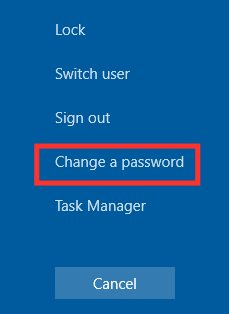
3. Enter your old and new password.
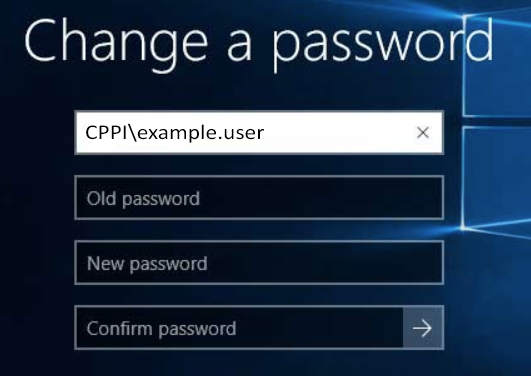
New password requirements:
10 or more total characters
1 or more lowercase letter
1 or more uppercase letter
1 or more number
1 or more special character
4. Sign out then sign in using your new password.
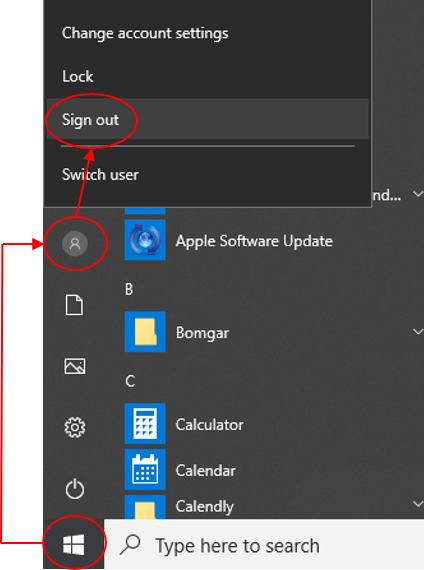
5. Open Outlook and enter your new password on prompt.
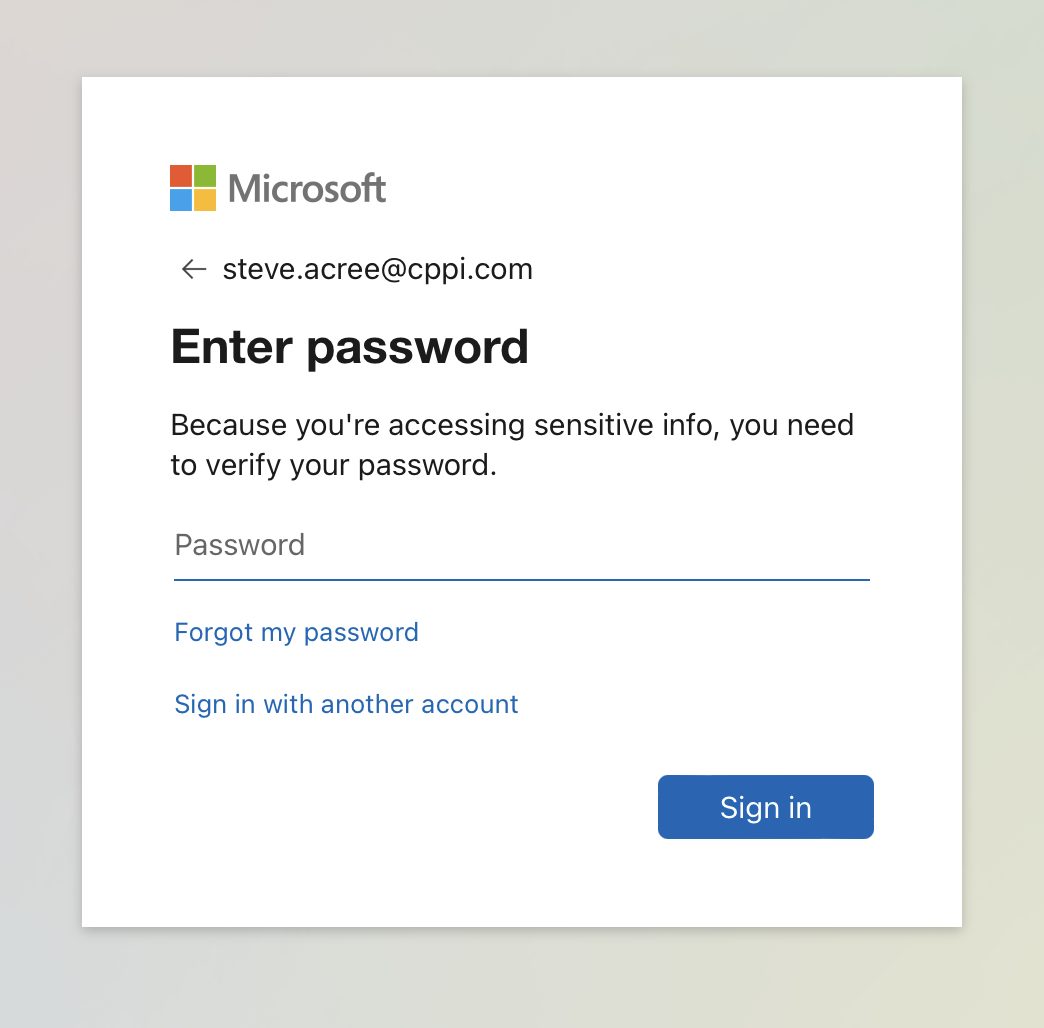
6. Choose a method (e.g. text message) to verify your identity.
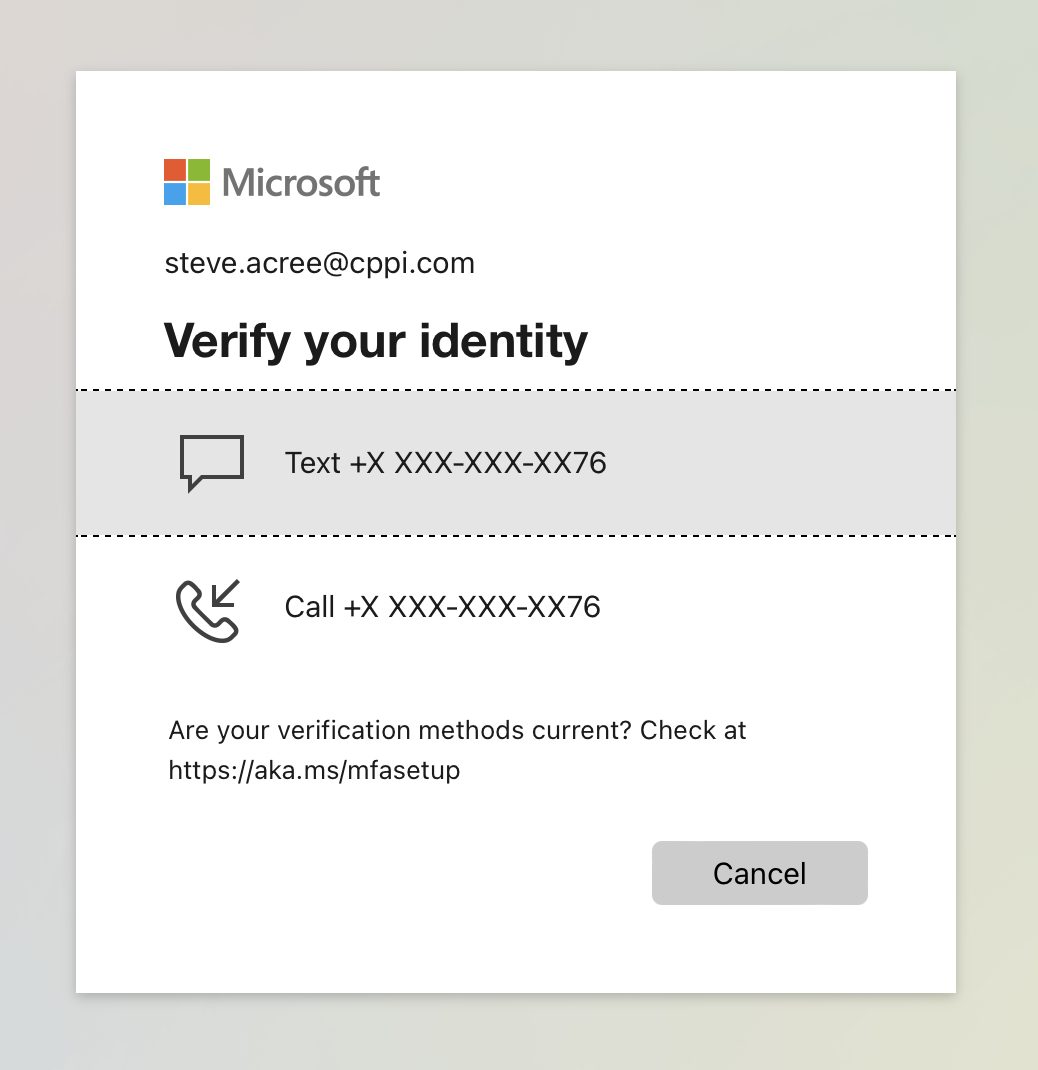
7. Enter code (e.g. from text message).
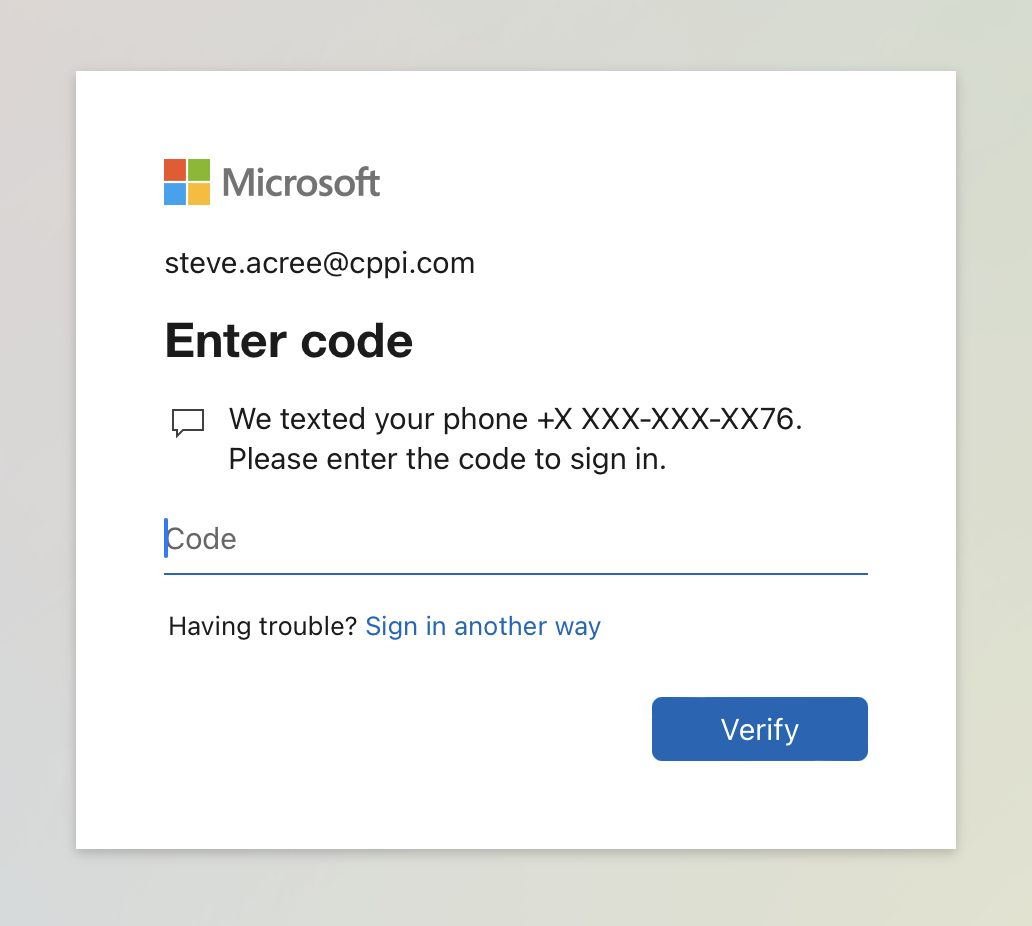
If you have your CPPI email account or CPPI-Internal Wi-Fi on your iPhone or iPad, please continue. Otherwise, you’re done.
8. Tap Edit Settings when you prompted a few minutes after your password change.
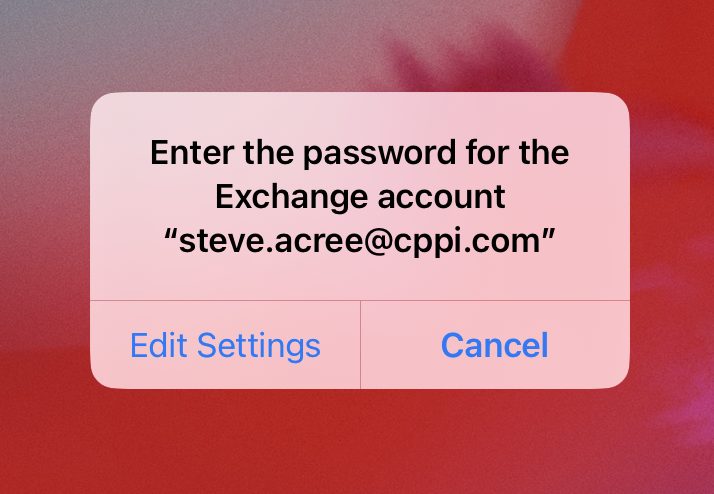
8a. If you hit Cancel or do not get the prompt, open your Settings app then tap Mail > Accounts > Exchange (or whatever your CPPI account was named on creation) > Re-enter Password.
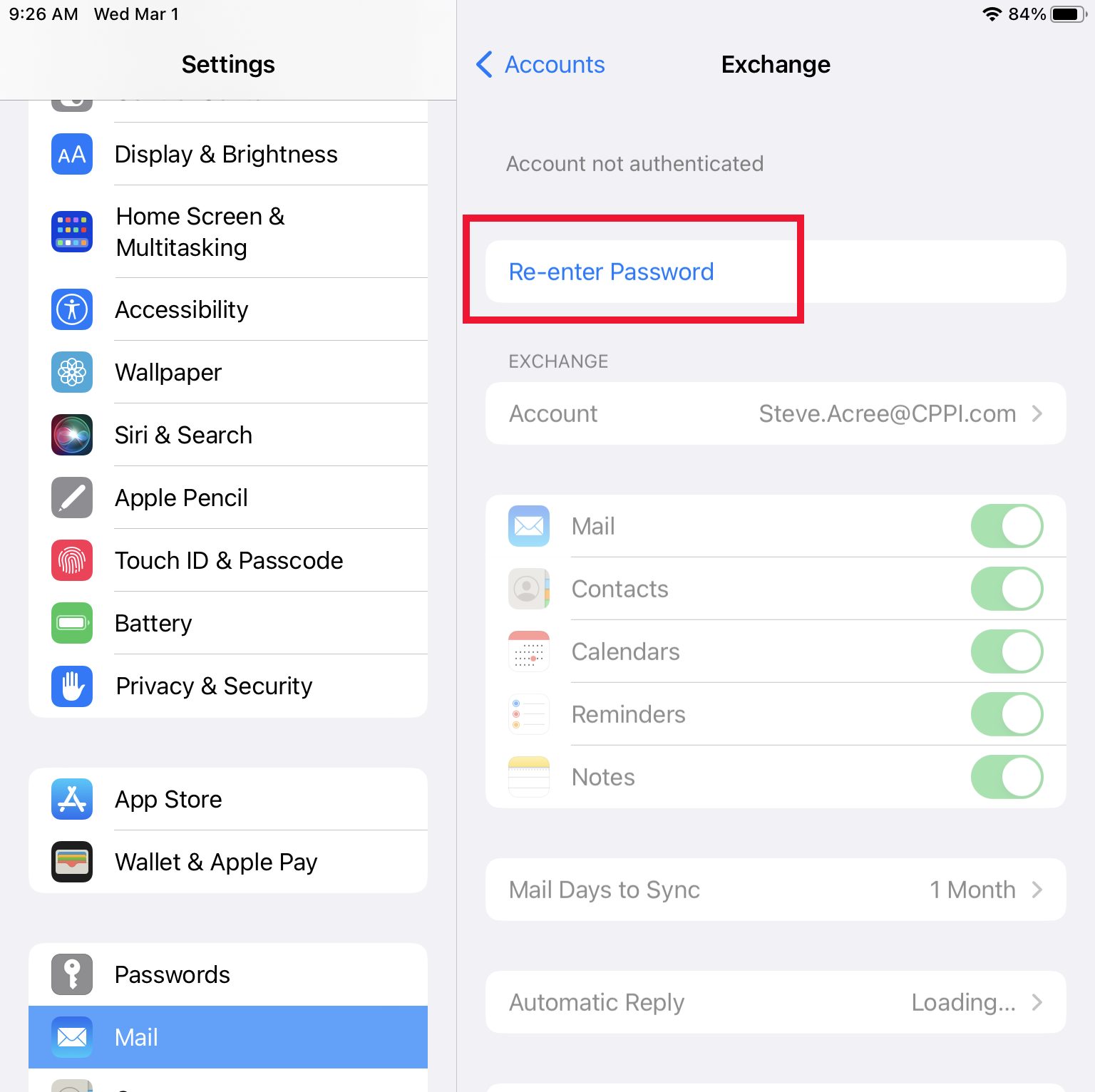
9. Enter your new password on prompt.
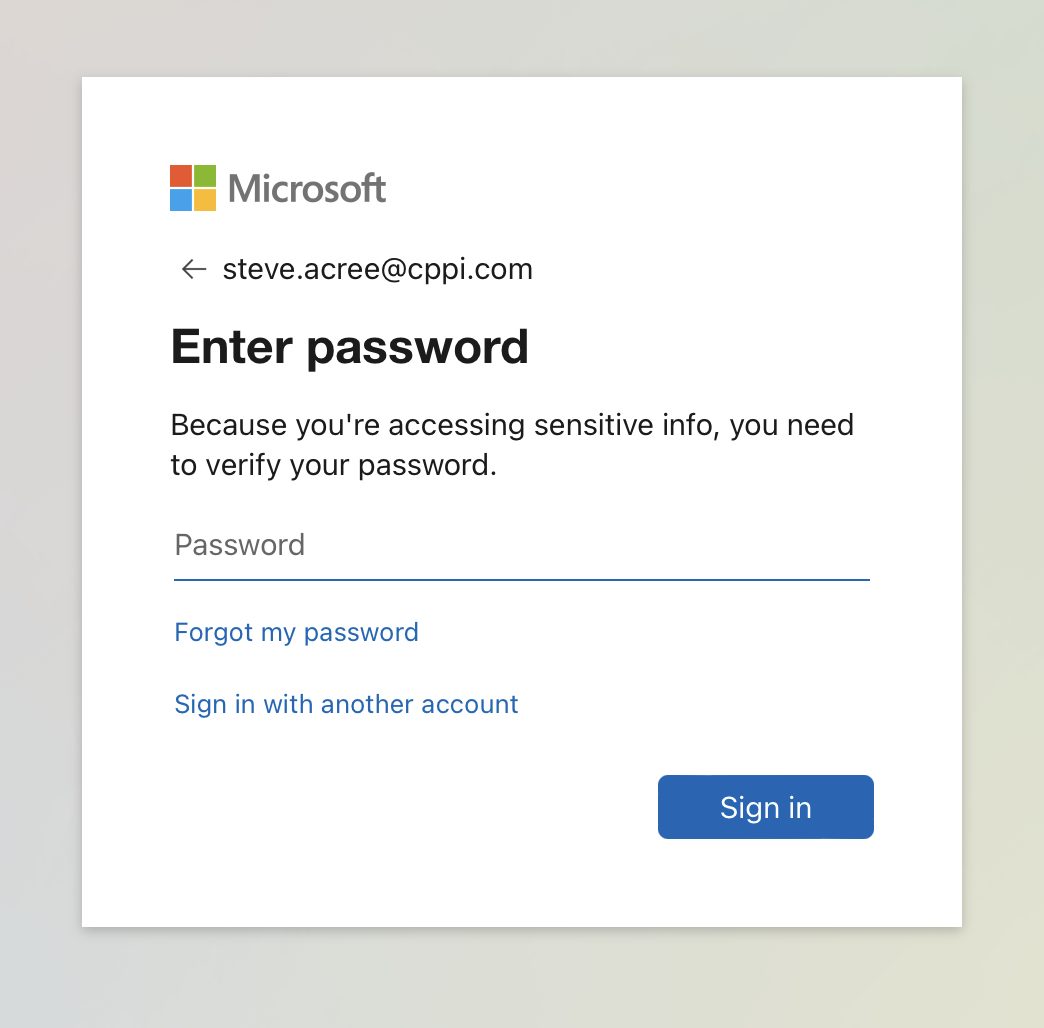
10. Choose a method (e.g. text message) to verify your identity.
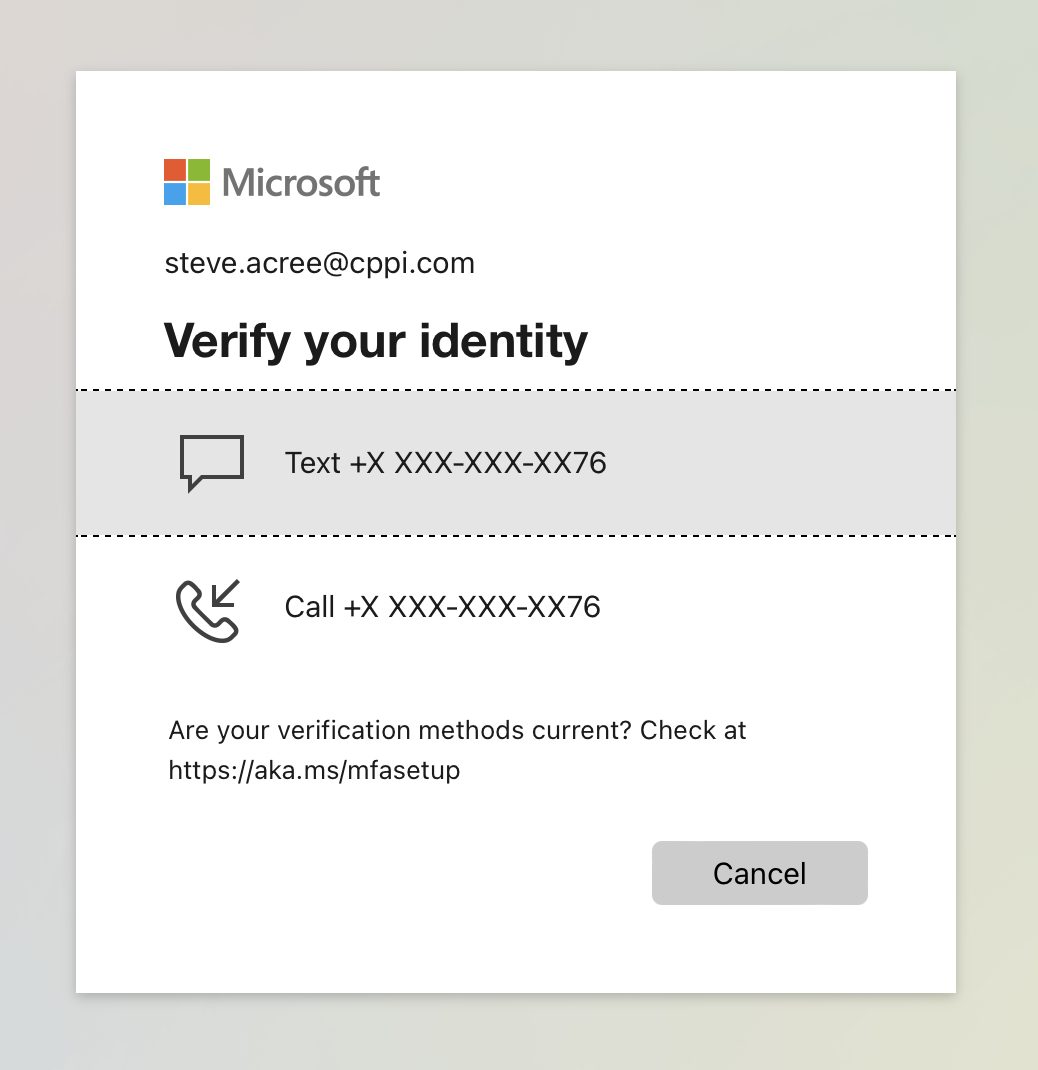
11. Enter code (e.g. from text message).
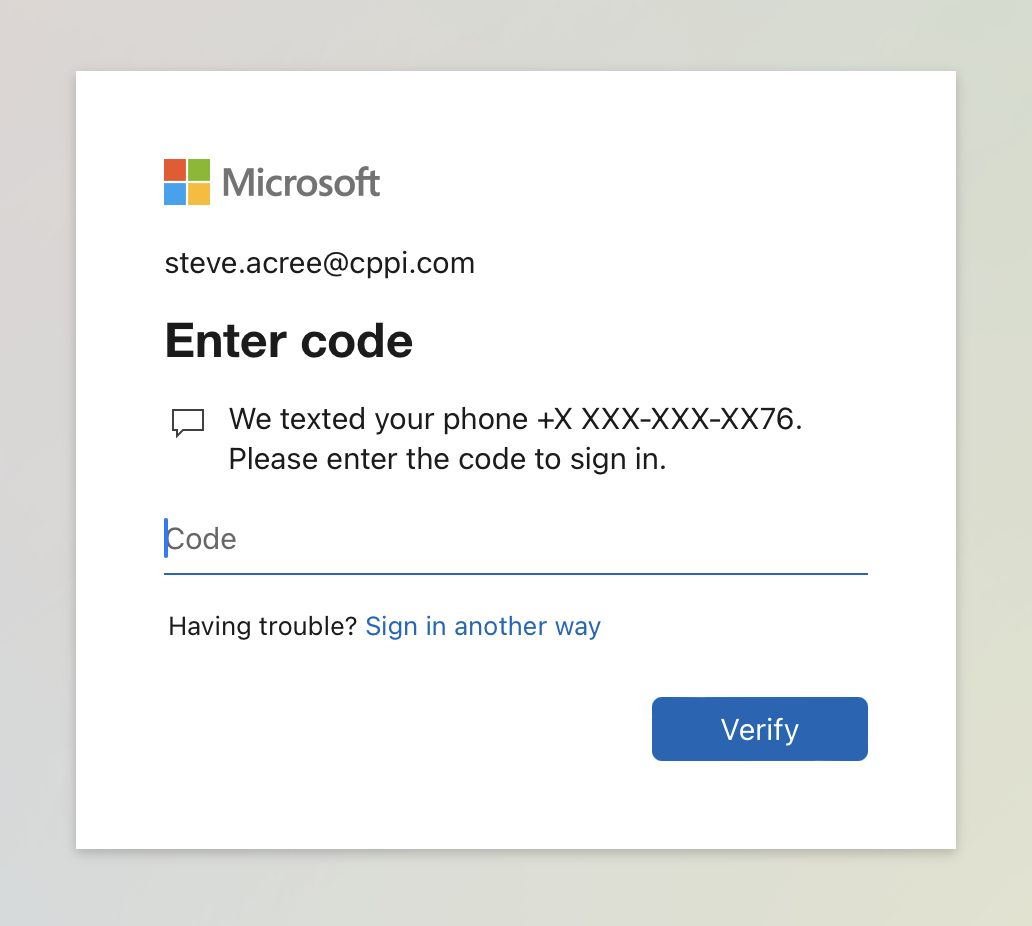
If you have CPPI-Internal Wi-Fi on your iPhone or iPad, please continue. Otherwise, you’re done.
12. Open Settings from the Home screen.
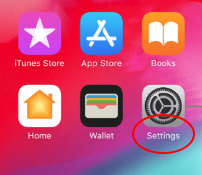
13. Tap Wi-Fi and the blue (i) for info beside CPPI-Internal.
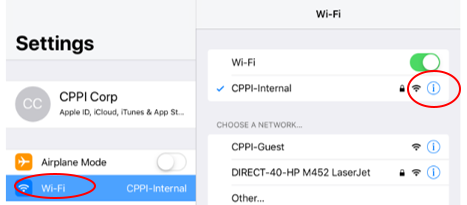
14. Tap Forget This Network.
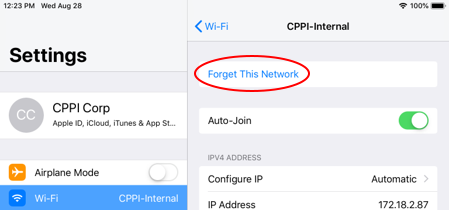
15. Tap CPPI-Internal to rejoin the network.
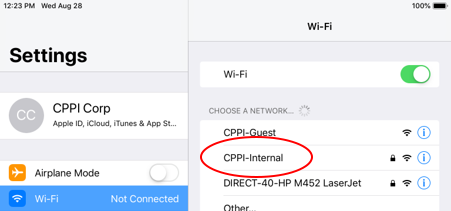
16. Enter your CPPI username and password then tap Join.
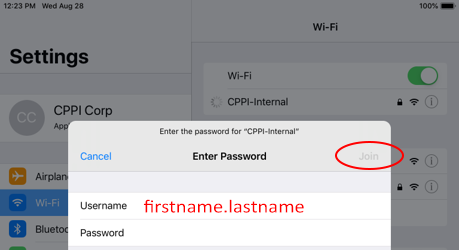
17. Tap Trust to accept the certificate and connect.
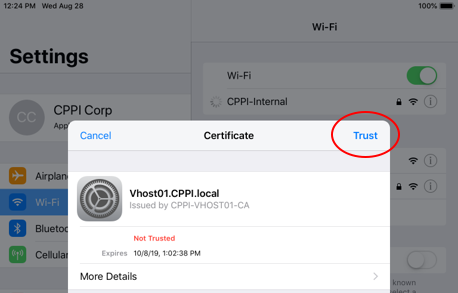
You’re done!
I do NOT have a Windows computer from CPPI, but I do have an iPad or iPhone from CPPI
1. Make sure you are connected to CPPI-Internal Wi-Fi at an office or jobsite.
2. Visit one.cppi.com and tap Change Password.
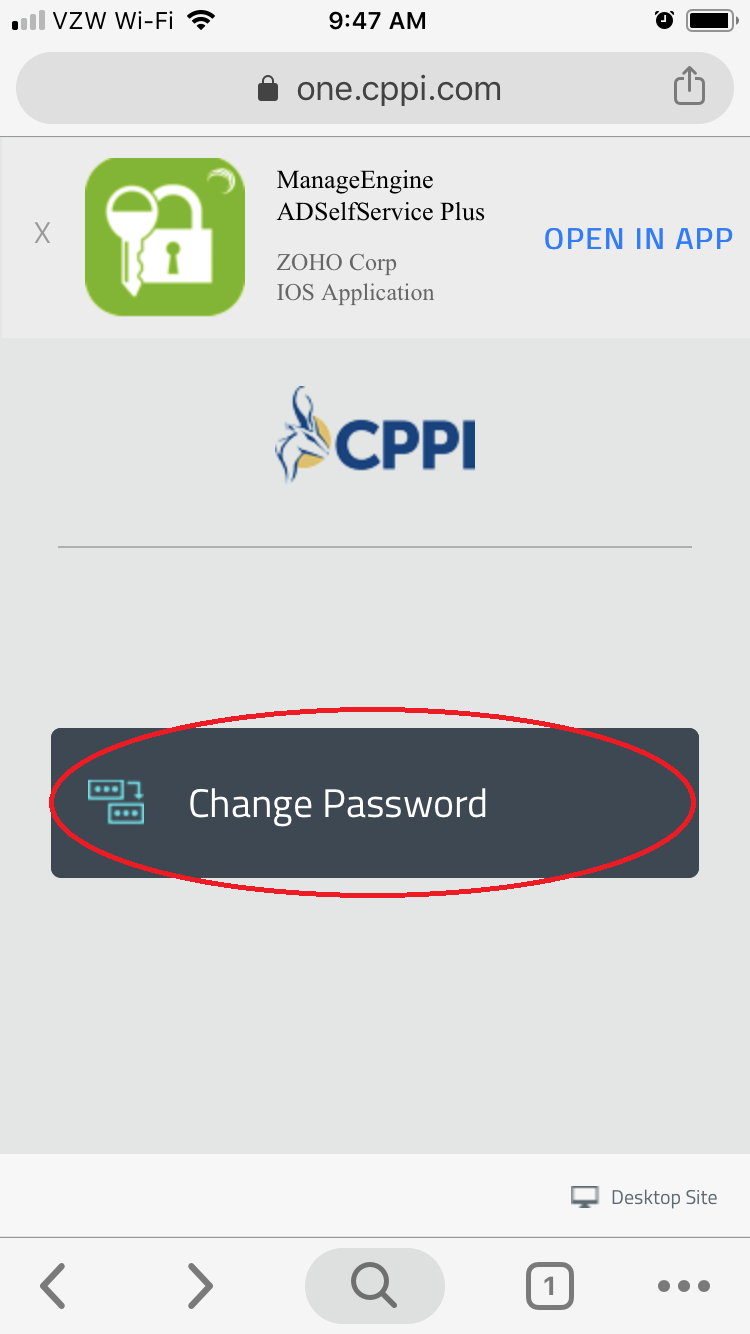
3. Enter your email and password then click Login.
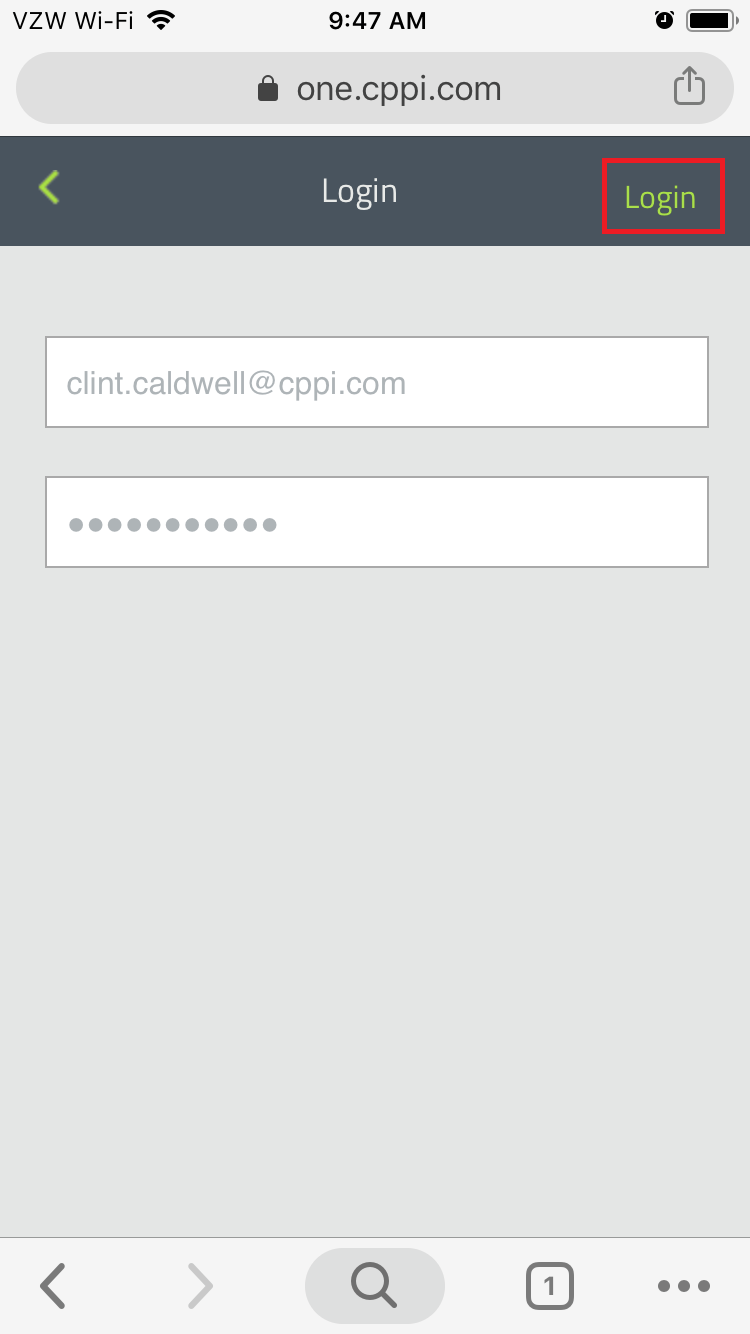
4. Choose a method (email or text) to verify your identity and click Next.
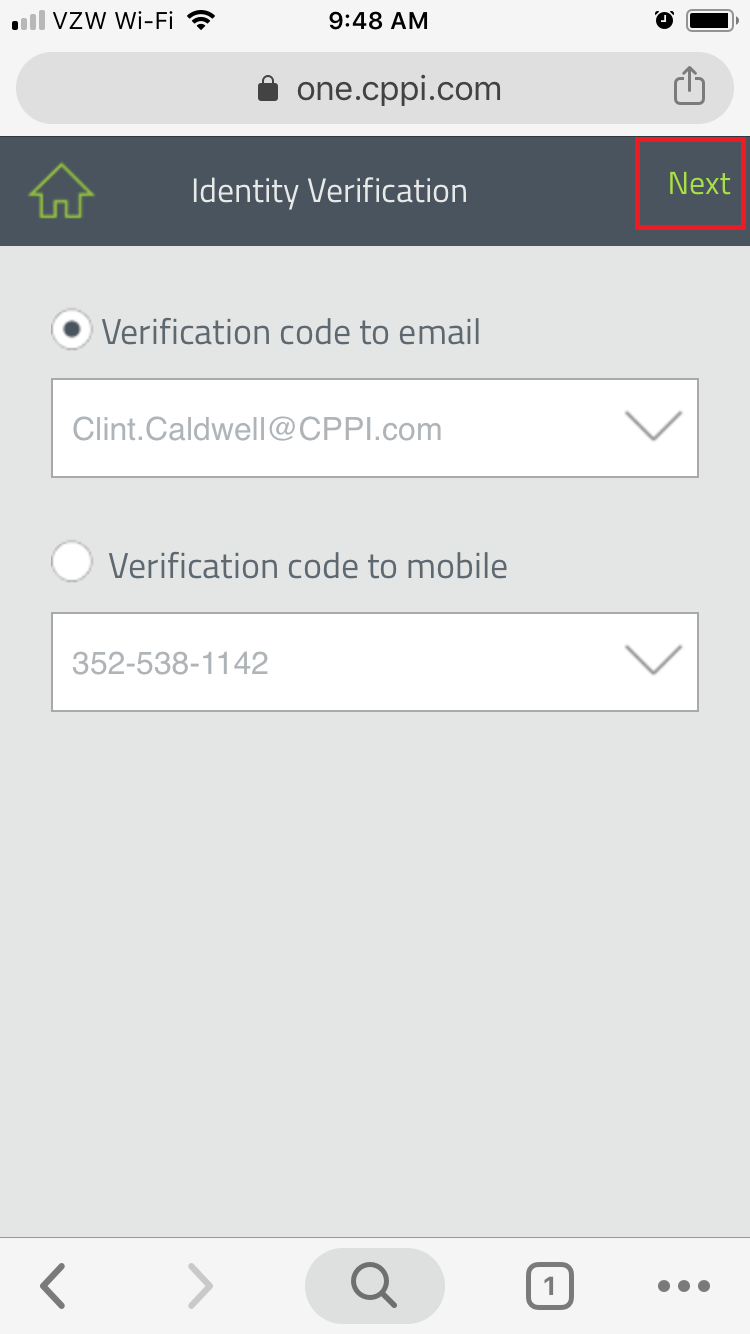
5. Enter code from email or text message.
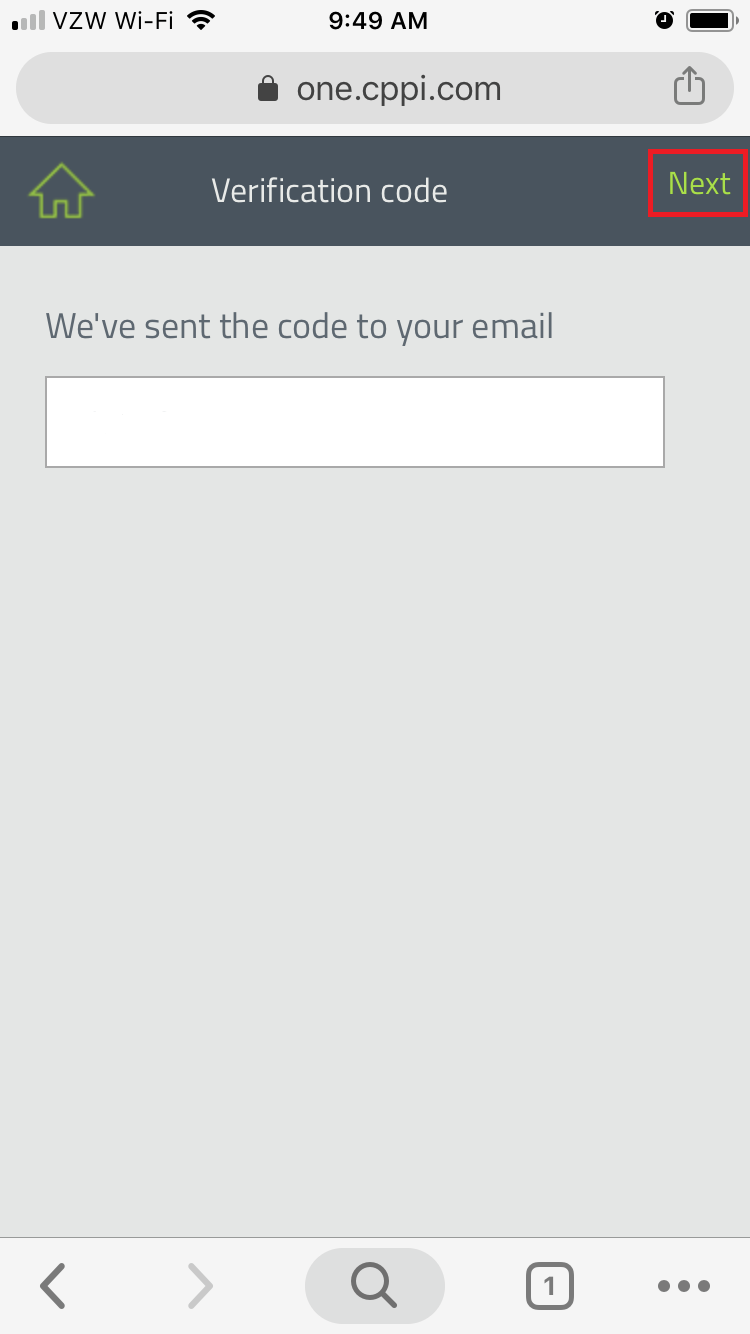
6. Enter your old and new password and click Change.
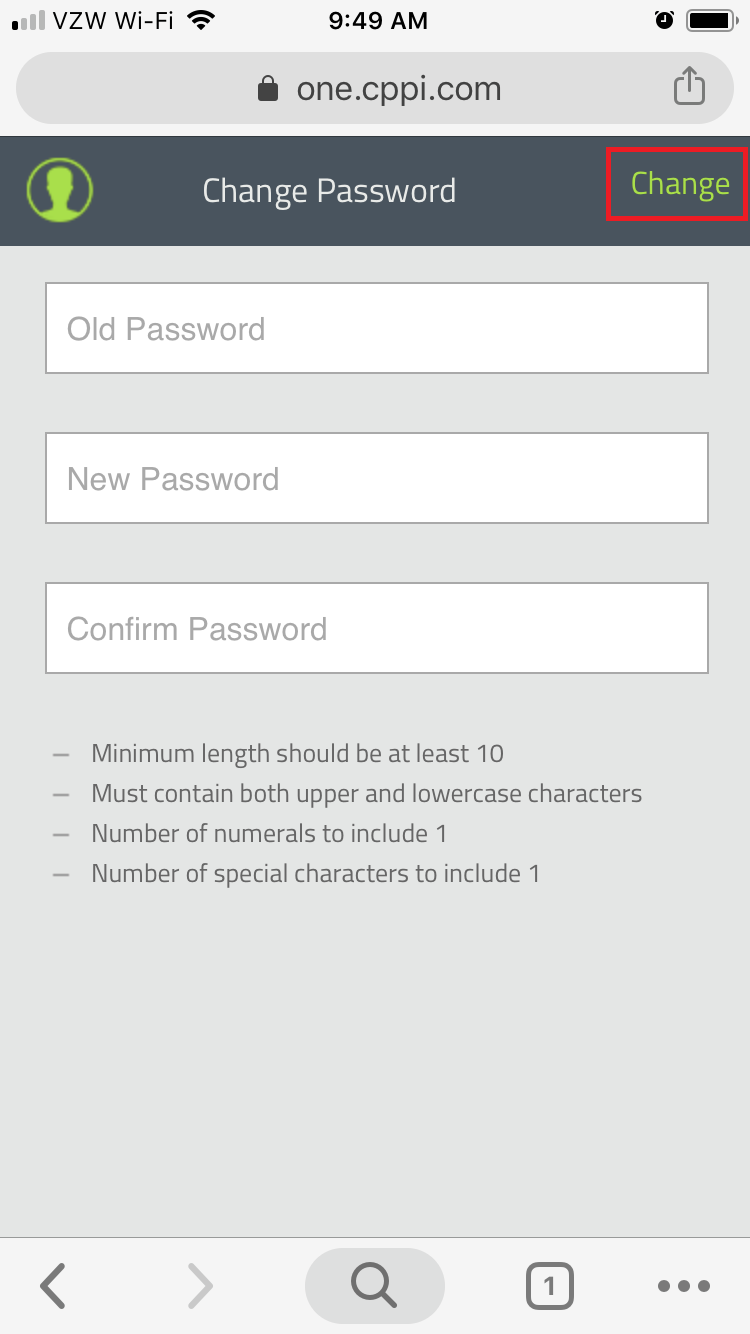
New password requirements:
10 or more total characters
1 or more lowercase letter
1 or more uppercase letter
1 or more number
1 or more special character
If you have your CPPI email account or CPPI-Internal Wi-Fi on your iPhone or iPad, please continue. Otherwise, you’re done.
7. Tap Edit Settings when you prompted a few minutes after your password change.
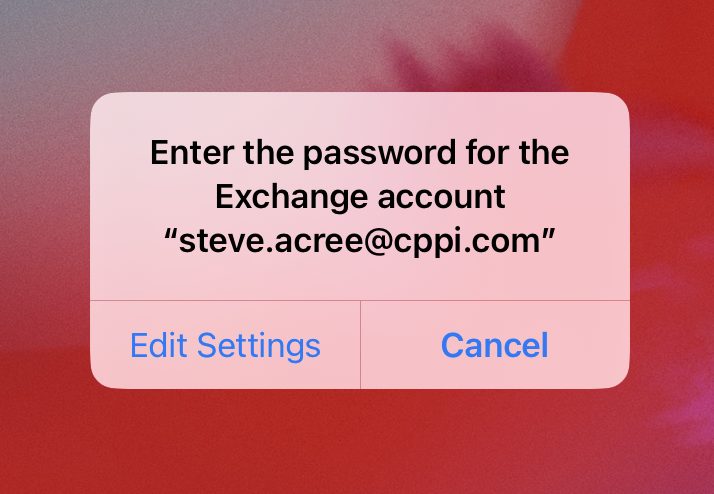
7a. If you hit Cancel or do not get the prompt, open your Settings app then tap Mail > Accounts > Exchange (or whatever your CPPI account was named on creation) > Re-enter Password.
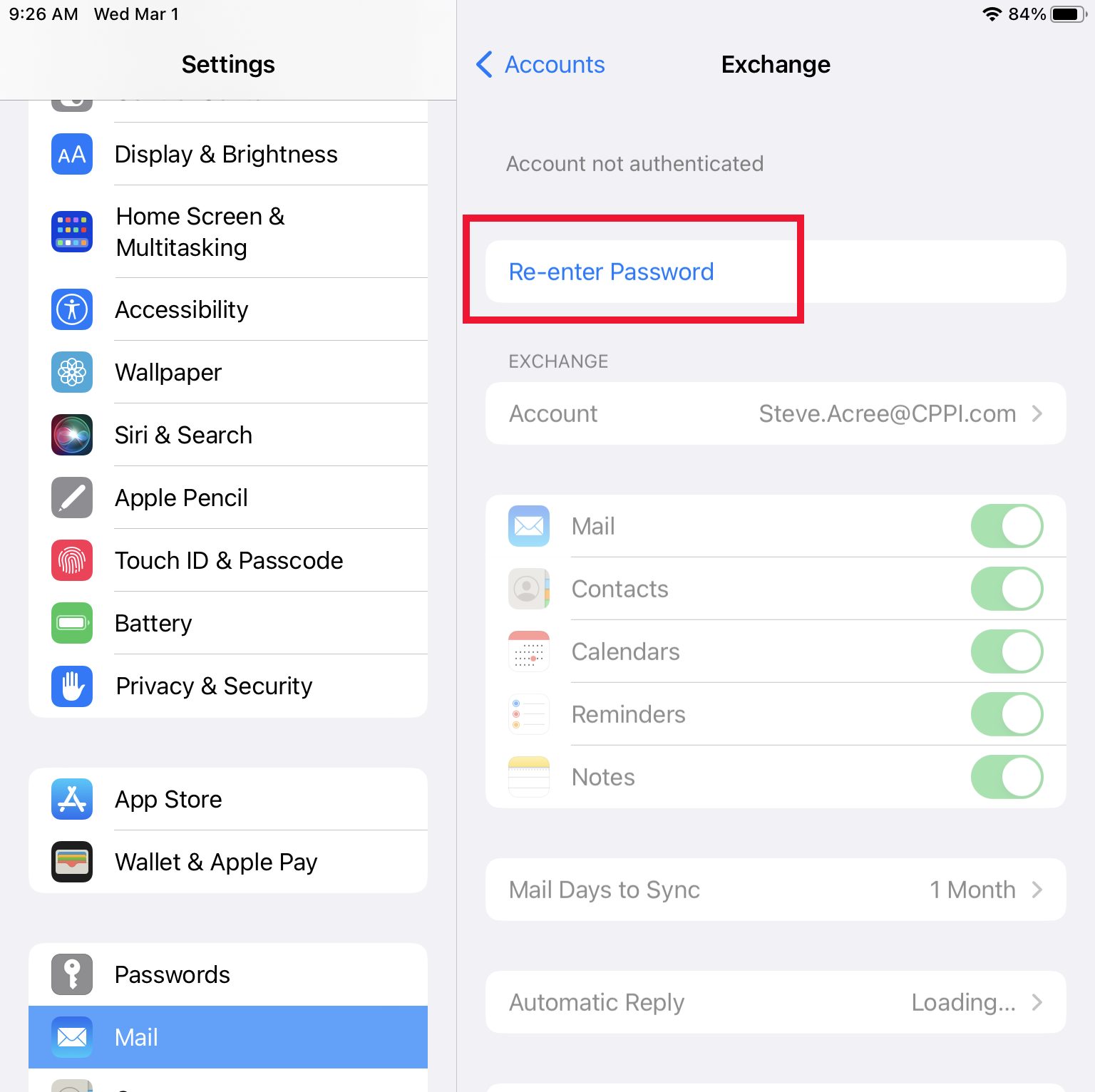
8. Enter your new password on prompt.
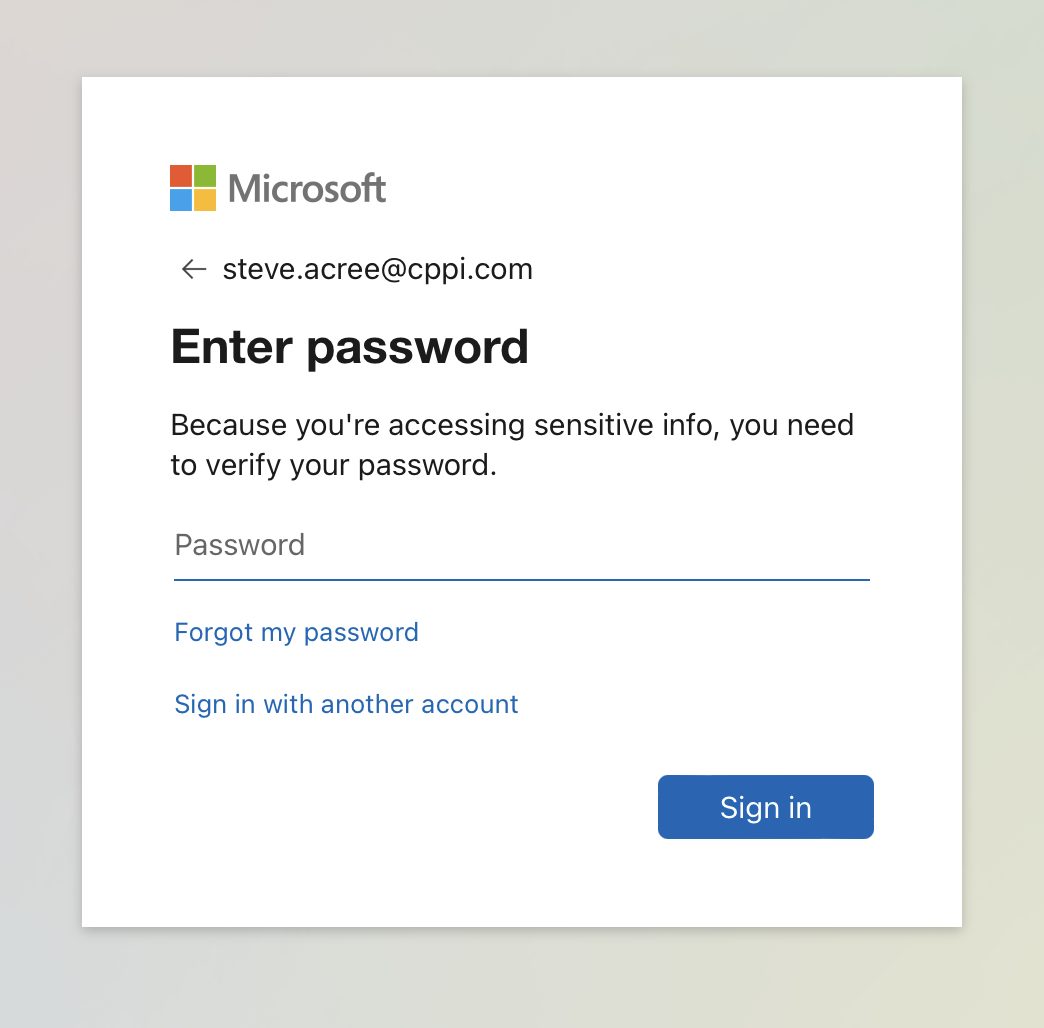
9. Choose a method (e.g. text message) to verify your identity.
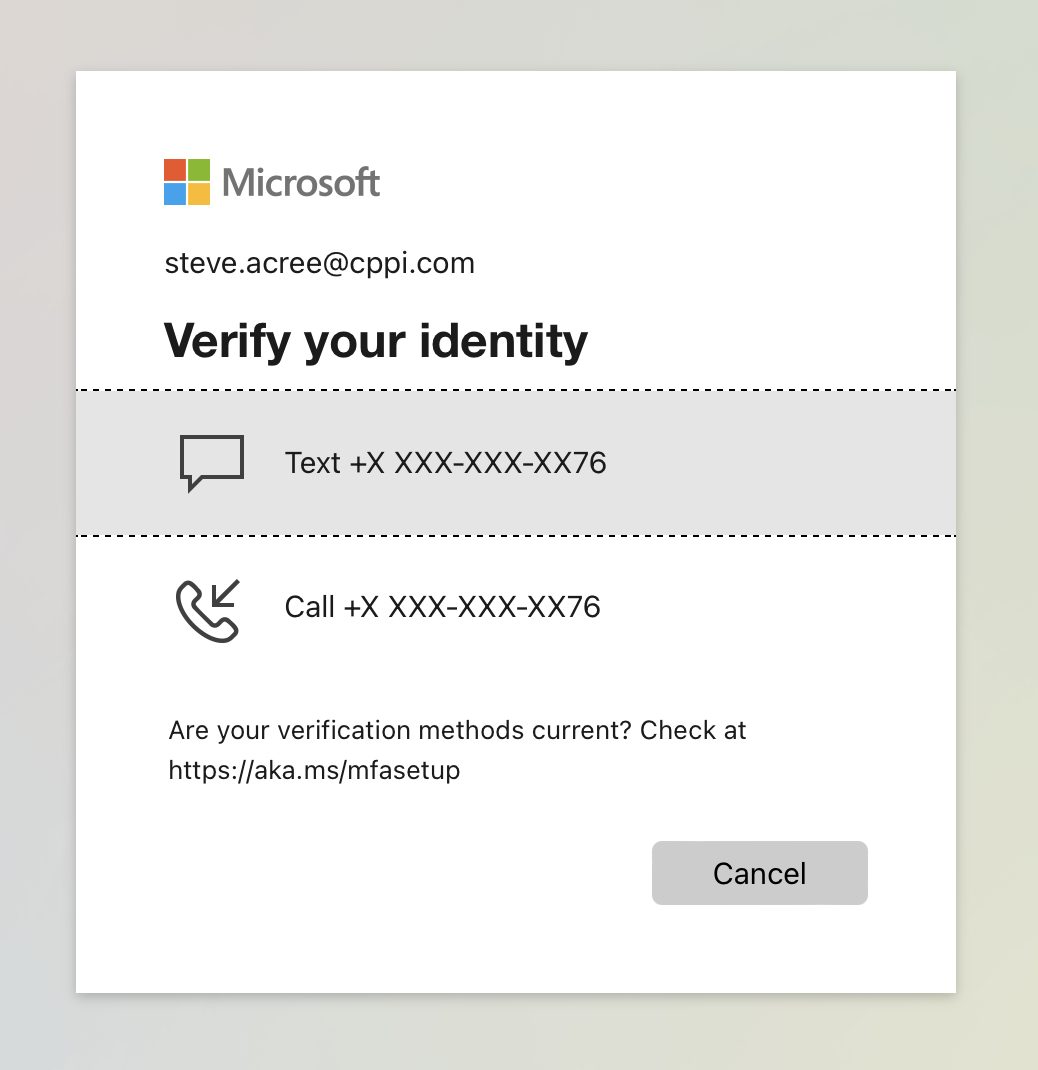
10. Enter code (e.g. from text message).
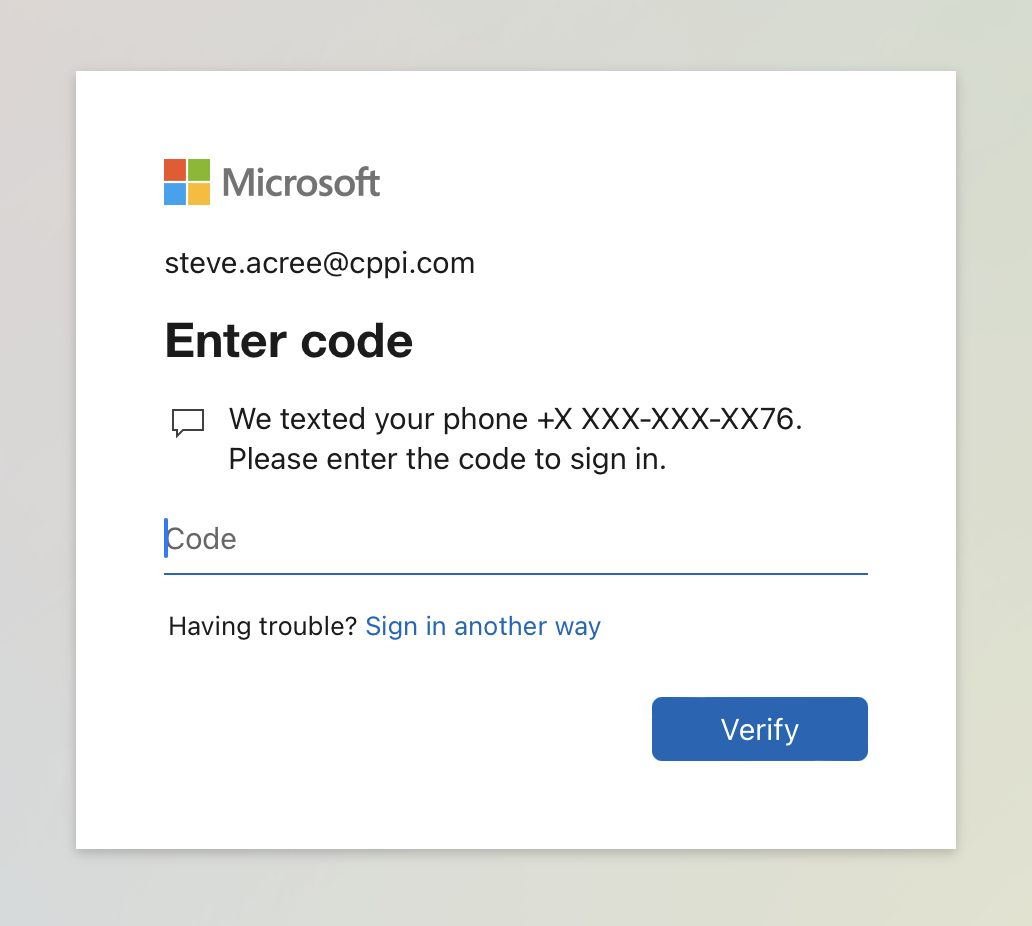
If you have CPPI-Internal Wi-Fi on your iPhone or iPad, please continue. Otherwise, you’re done.
11. Open Settings from the Home screen.
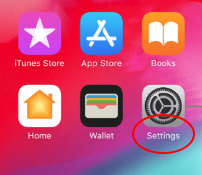
12. Tap Wi-Fi and the blue (i) for info beside CPPI-Internal.
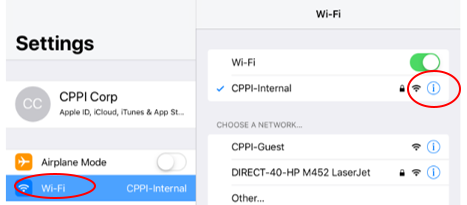
13. Tap Forget This Network.
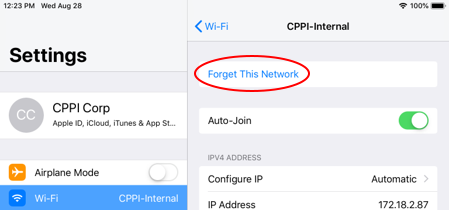
14. Tap CPPI-Internal to rejoin the network.
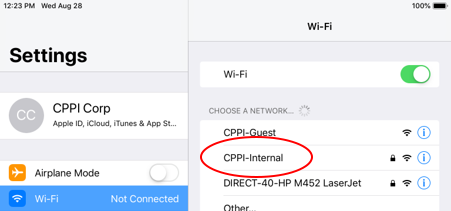
15. Enter your CPPI username and password then tap Join.
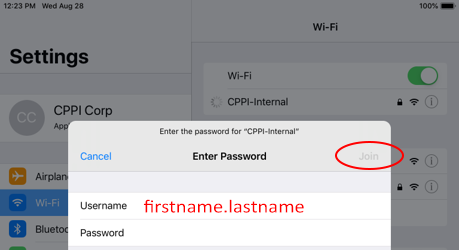
16. Tap Trust to accept the certificate and connect.
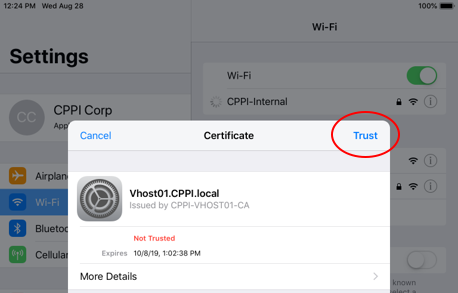
You’re done!